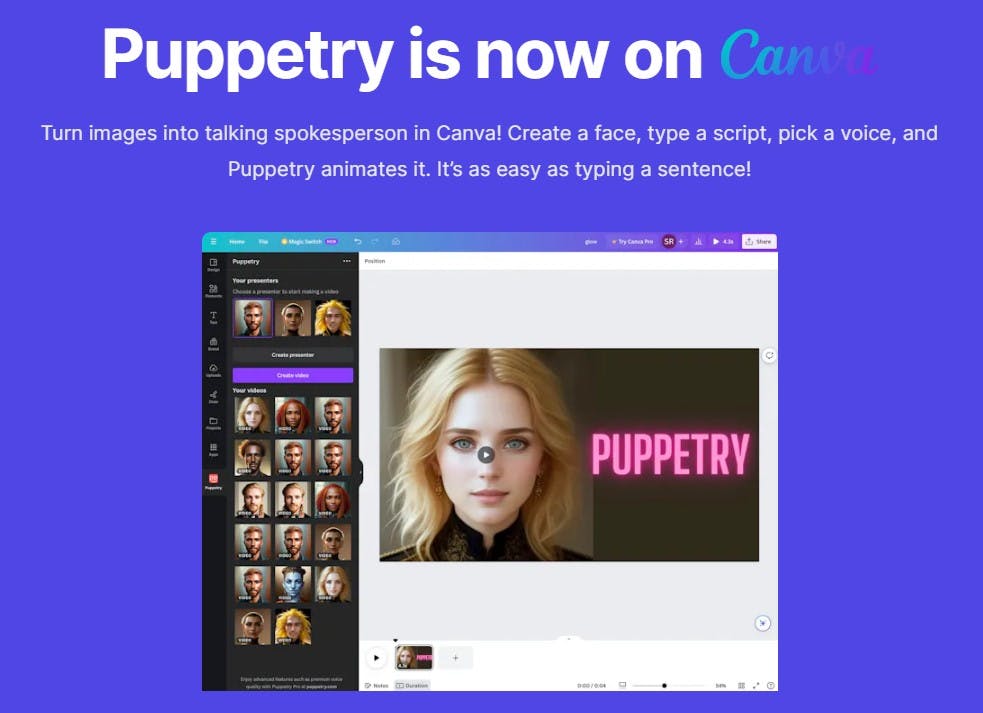
How to Use Puppetry on Canva in 7 Steps

Making a talking spokesperson on Canva is as easy as 1-2-3! Using our proprietary technology and pairing it with OpenAI voices, Puppetry's video creation process makes it simple for internet marketers, teachers, creators, and anyone to create incredible videos in minutes. Here's how.
How to Use Puppetry on Canva
1. On puppetry.com, Click the “Go to Canva App” button to be redirected to Canva.
Once you're there, you'll find the Puppetry App. Now, you can start creating a video using your script.
Whether it's a training video for your sales force or new employees, it's easy. Choose whether you want to use it in an existing or unique design.
Interesting Read: Puppetry - AI Image Generator
2. Select what you want to create.
-
Video
-
Facebook Post (Landscape)
-
Facebook Cover
-
Instagram Post (Square)
-
Logo
-
Presentation (16:9)
-
Email Newsletter
-
Instagram Story
-
And so many more!
Alternatively, you can also customize the size of the generated output.
I created a short video for this tutorial to demonstrate how Puppetry works in making a talking presenter on Canva.
Interesting Read: How To Turn Your Image Into a Cartoon Using Puppetry
3. Click "Create a Presenter" to find different Avatars/Presenters. Select one that matches your preference.
Once done, you can customize its appearance using the dropdown menu. Alternatively, you can click “Choose for Me," and Puppetry will pick your Avatar.
4. Click “Make Video” to start creating magic. Even if you don't have the technical skills to create a video, Puppetry has your back.
5. Type a script. The maximum character count is 500. (Using the Puppetry Studio? You can use the ChatGPT integration to write your script).
6. Pick a voice, and then click “Create Video.”
Choose the video duration and position.
Video generation can take 5-10 minutes to complete. While waiting, you can create another video or come back later for the generated one.
7. Voila! Your video is ready.
You can download, share on social media, print with Canva, or pick from one of the Share or Publish Options by clicking "More."
Here’s the video we’ve created for this tutorial.
You can also use the Puppetry Studio to create AI images and avatars.
Stay tuned for more guides on how to use Puppetry. So, are you ready to make stunning videos? Here's how you can personalize your avatars.