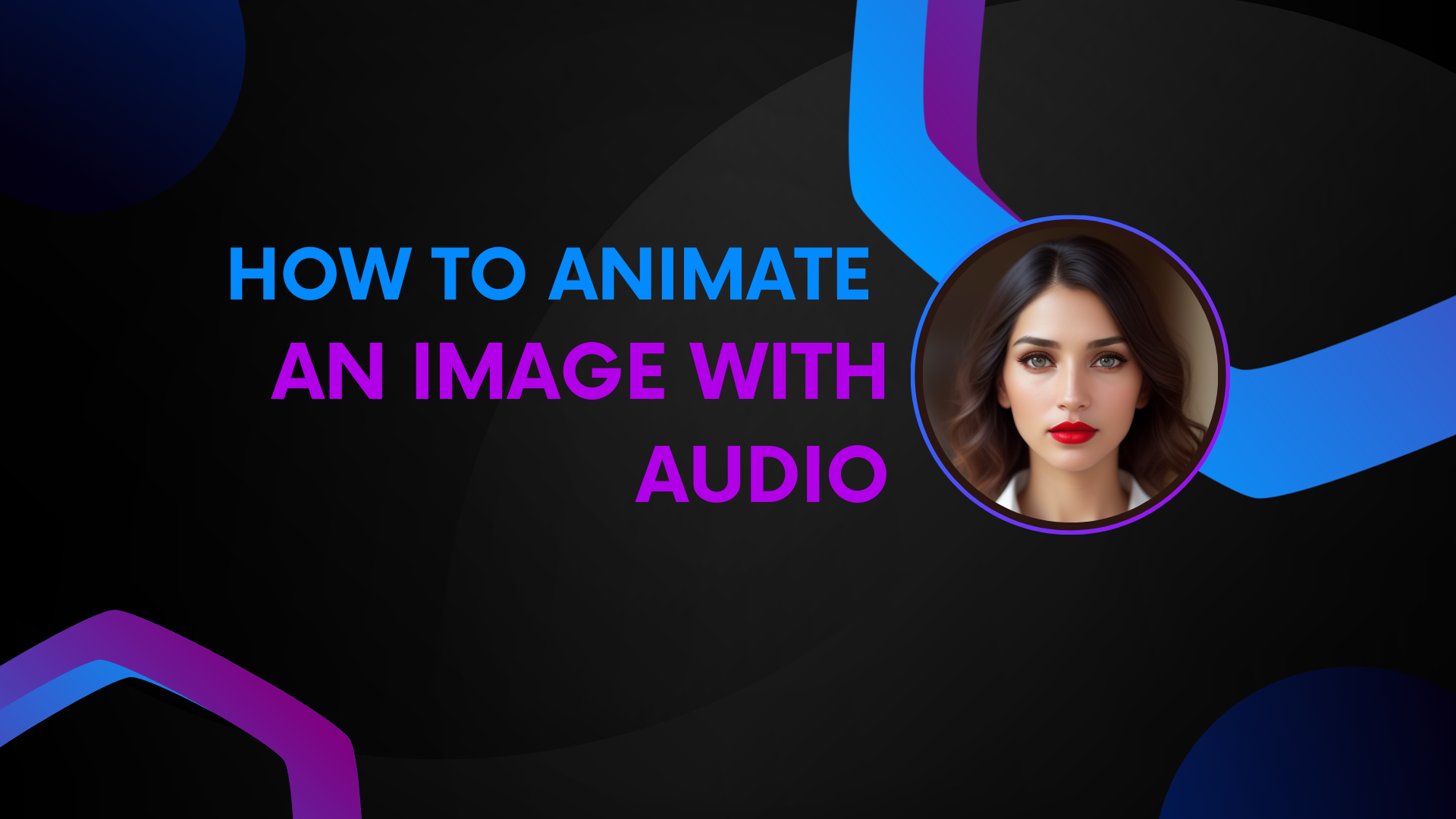
How to Animate an Image with Audio
The Puppetry Animator makes it easy to bring your puppets or avatars to life with text, audio, or video. This feature allows you to create an AI-generated video for education, business, healthcare, or social media. But today, we will focus on how to animate an image with audio. Let’s get started.
Animating an Image with Audio
- Log in to the Puppetry Studio. (Also, here's a guide on how to use Puppetry in the Studio.)
2. In the Image Generator tab, generate an image to animate with audio.
3. In the prompt box, describe the image.
4. Choose an aspect ratio (1:1, 9:16, or 16:9).
5. Click "Generate." Alternatively, click "Complete Prompt," and Puppetry will complete the image’s description. Want more options? Click "Generate 5X."
6. Wait for the generated image/s.
Once generated, you should be able to find your generated image/s to animate with audio (your voice or another person’s).
7. Download the animated image.
8. Proceed to the “Animator” tab.
9. Upload the generated image or another face or drag and drop it in the box as you see below.
It should look like this once uploaded.
10. If you’ve generated puppets or images before, you should find them here, too. But if you want more puppets, check out our samples.
You can pick one of those puppets, which should appear in the “Image Box.”
But should you change your mind and want to use another puppet or your image, press “CLEAR.”
11. Click “animate with audio.”
12. Upload the audio file and click “Submit.”
The image is now being animated with audio.
[A request usually takes 2 to 5 minutes to start processing. This may vary if servers are busy.]
Once completed, your video is ready! The image is now animated with audio.
It’s ready for downloading and uploading on your website, YouTube, or other social media handles. I uploaded this sample video to YouTube. You can find it here.
Animating a Puppet
1. Use the "Puppet Generator" to animate a puppet with audio.
2. Customize it. Pick the gender and color of the skin, hair, and eyes.
3. Add style with fashion and origin options.
4. Select an aspect ratio (1:1, 9:16, or 16:9).
5. Click "Choose for me" if you can't decide which puppet to use.
6. Click 'Make video' to animate your presenter.
4. Follow steps 11 and 12.
That’s it for today’s tutorial, “How to animate an image with audio.”
You might also find this useful - how to cartoonify an image. It will help you cartoonify any image before animating it with audio.
We also have outlined the steps to use Puppetry on Canva.
P.S. More questions about Puppetry? Read here.